
Sheet production eats time: naming views, placing sheets, filling title blocks, exporting sets, and tracking revisions. Dynamo lets you turn those repeatable steps into buttons that anyone can run in Revit. When teams standardize this work, they cut rework tied to bad data and messy handoffs, drivers behind 48% of U.S. rework (PlanGrid + FMI). Dynamo Player makes scripts usable for non-coders with “Is Input” controls and presets (Autodesk Help; Dynamo resources). This guide outlines five field-tested script ideas, quick wins, and notes on scaling them for mid-to-large projects, plus a simple Player setup so PMs and juniors can run them safely.
Sheet production in Revit often means repetitive, error-prone work. Consider renumbering 500 sheets after a phase shift from SD to DD. One wrong parameter or mis-numbered sheet cascades through exports, submittals, and markups.
Key challenges:
Automation with Dynamo provides:
For large-scale AEC work, Dynamo is no longer optional. It’s the backbone of a repeatable, Revit Dynamo sheet automation strategy.
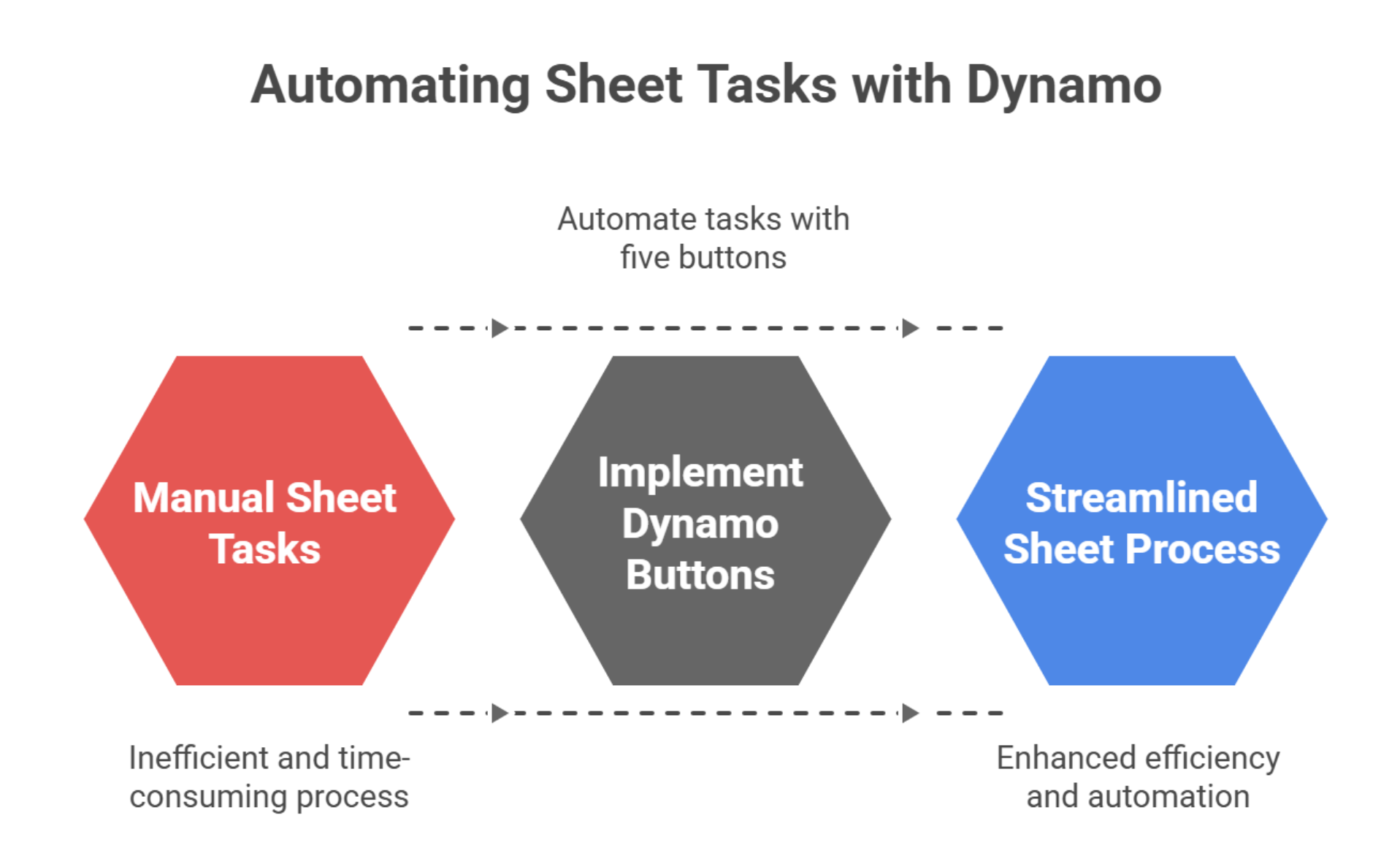
Creates sheets from selected views (plans, RCPs, elevations), sets the sheet name/number, applies a view template, and places the view on the sheet. View and sheet creation with consistent naming is a classic Dynamo time-saver flagged in AU handouts
How it works:
Use Case: On a residential tower project, 200+ floor plan views are assigned to sheets in one run. What normally takes a week can be completed in less than an hour.
Bonus Tip: Store your script in Dynamo Player with input controls. This allows non-technical staff to run the workflow without editing the graph.
Renumbers and renames sheets in bulk from a CSV (or pattern), updates title-block parameters, and writes a change note. Renumbering by hand is slow and inconsistent. Dynamo turns this into a single controlled step; AU sessions cite naming/numbering automation as high-ROI documentation work.
How it works:
Use Case: During a hospital project, all sheets are renumbered when moving from design to construction documents.
Benefits:
Manual edits lead to mismatches and extra RFI chatter. A Dynamo graph can push consistent values to hundreds of sheets in minutes. Autodesk’s documentation shows how Dynamo and the Revit API read/write parameters safely in bulk.
Features of the script:
How it works:
Example: A consultant’s name changes mid-project. Instead of editing 300 sheets manually, Dynamo updates all title blocks in one batch.
Benefits:
Another pain point in sheet production is repetitive exporting. Architects and engineers often need to issue weekly drawing sets to contractors. Exporting one sheet at a time is a bottleneck in project delivery. However, a Dynamo workflow automates batch printing to PDF or exporting to DWG, with correct file naming.
How it works:
Use Case: Weekly drawing issues for contractors in a design-build project.
Pro Tip: Pair Dynamo with Revit API or Python Script nodes for finer control over print settings and mixed sheet sizes.
Advantages:
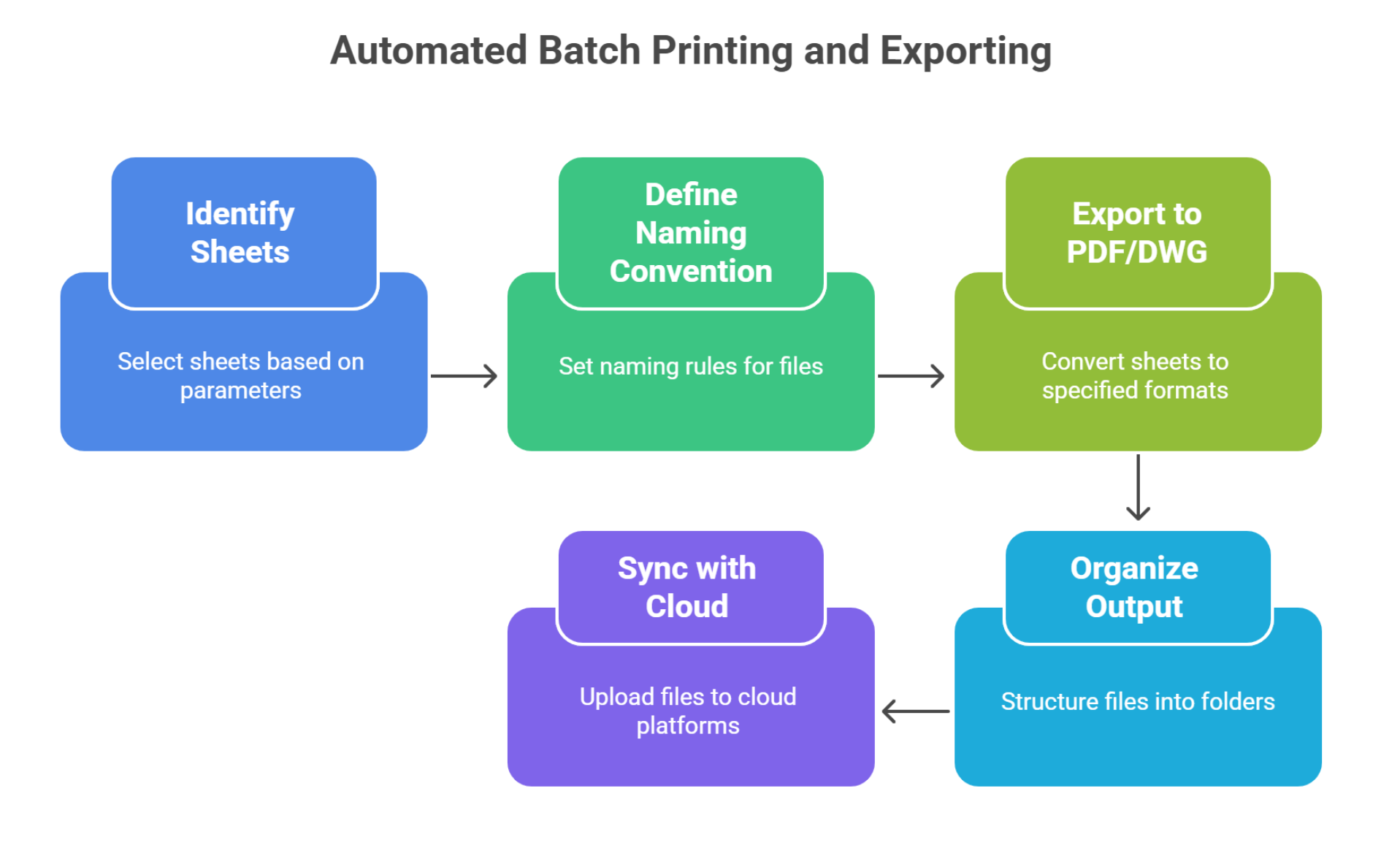
Revisions drift when many hands touch the set. Revit’s revision system can be managed programmatically; Dynamo controls parameters on Revision and Sheet elements so every sheet gets the same description/date.
How it works:
Real-World Example: Structural and MEP consultants issue updates simultaneously. The Dynamo script applies revisions across all relevant sheets, ensuring aligned audit trails.
Compliance Angle:
Benefit: Teams avoid disputes during coordination, as revision accuracy is traceable and standardized.
Dynamo is a toolkit, not a one-size button. You can tune each graph to your firm’s sheet numbering, title block, and layer/lineweight conventions.
Where outsourced BIM specialists help.
Remote staffing partners like Remote AE can support building, maintaining, and deploying these Dynamo libraries so in-house teams stay focused on design rather than tool maintenance.
Dynamo is a visual programming tool inside Autodesk Revit. You don’t need to be a programmer to get started. The key is learning how to connect nodes that represent Revit elements and actions.
Steps to build a simple sheet automation script:
Not every drafter or assistant needs to open the Dynamo interface. Dynamo Player simplifies automation into a one-click experience.
How Dynamo Player helps:

Example workflow: A project admin selects the “Batch PDF Export” script in Dynamo Player, chooses the sheet set, and clicks run. No coding knowledge required.
For firms with distributed teams, Dynamo Player is a bridge, allowing remote BIM assistants to run scripts confidently while keeping advanced script customization in the hands of specialists.
Remote AE helps AEC firms cut hours of repetitive sheet tasks into minutes with Dynamo scripts, even if creating sheets from Excel, renumbering, or managing title block parameters. Our virtual construction assistants are trained in Autodesk Revit, Dynamo, and BIM 360, giving your team time to focus on design while we handle production at scale. Talk to us to discuss how we can support your next project.
Use Dynamo Player. It lets you run pre-built Dynamo scripts directly inside Revit without opening the Dynamo editor.
Yes. You can automate view placement with scripts that use coordinate rules or grid templates, ensuring each view lands in the same spot across sheets.
Revit will flag a conflict. Good scripts include rename rules (e.g., add suffix/prefix) or prompts to avoid overwriting existing sheet numbers.
Yes. Bimorph Nodes are widely used in the Dynamo community for reliable sheet renumbering and checking duplicates.
Watch for:
Always validate before batch-creating.