
AEC firms are increasingly blending remote BIM workflows into their daily operations, but remote help speeds output only if your models, standards, and handoffs are tight. A well-structured remote collaboration system connects distributed teams through Autodesk Construction Cloud (ACC), Revit, and AutoCAD, while maintaining precision through ISO 19650-compliant Common Data Environments (CDEs).
Construction teams lose about 35% of weekly time to searching, conflict resolution, and rework; better information flow claws that back. This guide breaks down the most frequent causes of rework in remote BIM/CAD projects and provides a step-by-step approach to build a secure, standardized, and rework-free BIM/CAD workflow that scales with your team, wherever they work from.
Remote BIM and CAD collaboration can deliver faster outputs and lower costs, but without structure, it leads to chaos. Most rework stems from poor coordination, inconsistent file standards, and missing version control. Below are the main failure points and how to fix them before they spiral into project delays.
Local vs. shared models, accidental overwrites, and wrong save workflows create conflicts. Revit Cloud Worksharing supports concurrent authoring in the cloud; use it with a clear publish cadence and permissions.
Remote teams often skip the foundational ISO 19650 naming conventions, like document states, approval stages, and revision numbering.
IFC/DWG round-trips can drop attributes or linework. Always specify export/import maps, units, and coordinate bases. Use Navisworks Clash Detective to catch interferences before merging.
Templates, families, and title blocks vary between teams. Remote drafters often use local versions, creating mismatched line weights, fonts, and view templates.
Fix: Centralize all assets (templates, shared parameters, sheet sets) in your CDE. Audit new files before integration into the federated model.
Unclear markups and stale references slow reviews. Use MS Teams or Slack tied to ACC/Docs Issues so comments live with the model element, and state changes are recorded.
Don’t add people before you add process. Bake standards first, then plug in remote staff. Firms that tighten information flow cut the ~35% of time lost to searching, conflict resolution, and rework.
In distributed environments, consistency replaces proximity. When local and remote contributors follow the same ISO 19650-based standards, projects maintain structure across all files, regardless of location or time zone. This ensures every team member, from the Revit modeler to the MEP coordinator, works from a single, verified source of truth.
The results:
Before onboarding remote team members, align your project environment with the following essentials:
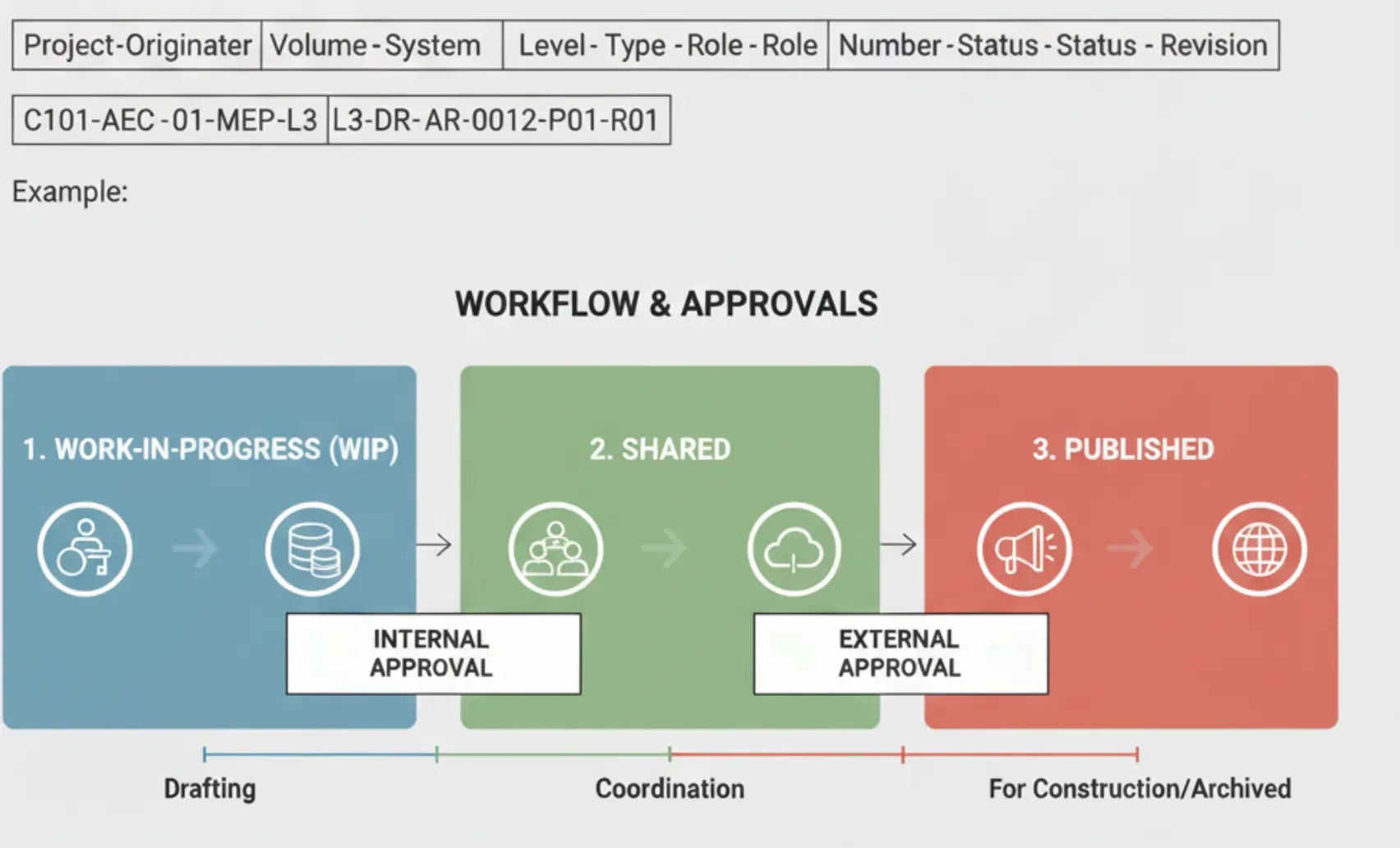
Pick the hub first. Then align tools and roles.
The environment determines how well remote BIM modelers, CAD drafters, and coordinators stay synchronized across time zones, and how effectively you prevent rework in BIM.
The gold standard for remote Revit and AutoCAD collaboration. ACC supports Revit Cloud Worksharing, Desktop Connector, and Autodesk Docs, allowing teams to work on live models in real time. It automatically manages version control and permissions, helping teams align with ISO 19650 conventions.
Best for:
Perfect for distributed design teams needing synchronized worksets. Model updates sync directly to the central Revit file in the cloud. This lowers overwrite risk versus ad-hoc local saves.
Advantages:
When visualization and review are key, these platforms fill the gap.
Before adopting a tool, consider:
Even the best platform fails without ownership. Assign one Model Manager to control sync frequency, file transfers, and user permissions. Their job includes monitoring uploads, archiving revisions, and maintaining publishing cadence so that no one overwrites central data.
Quick pick matrix

Once collaboration tools are in place, the challenge becomes merging deliverables from remote modelers and drafters without causing disruptions.
Adopt a “review before merge” rule. Always QA external work in a staging space before it touches production. In practice: the remote drafter finishes a Revit package → uploads to an ACC/BIM 360 Staging folder → your lead reviews, runs clashes, and checks standards → only then link or merge to the live model.
How to run the gate cleanly?
Keeping review cycles short through structured feedback loops, such as Bluebeam Revu markups or BIM 360 issue tracking, confirms real-time visibility and eliminates the need for rework after integration.

Keep loops short and visible. Messages should live with the model and carry state.
What to standardize
What we do. At Remote AE, we help AEC firms integrate remote drafters, BIM coordinators, and engineers into existing workflows without introducing rework. Our teams are trained to work within your standards, BEPs, and CDE frameworks, making collaboration seamless across locations.
To keep distributed teams aligned, establish a weekly workflow cadence and clear ownership structure.
This playbook minimizes confusion, defines accountability, and keeps BIM deliverables flowing smoothly, no matter where your team sits.

Keeping your remote BIM workflow consistent requires discipline, not just software. Follow these habits to maintain long-term data integrity:
You don’t need more redlines. You need a remote setup that doesn’t create rework. Remote AE will stand up your BEP + CDE, match you with a dedicated virtual BIM modeler or remote CAD drafter, and run a clean review-before-merge pipeline inside Autodesk Construction Cloud/BIM 360, Revit Cloud Worksharing, Navisworks, and Bluebeam. Talk to Remote AE today and set up your remote BIM/CAD team built for precision and productivity.
Use cloud worksharing (BIM Collaborate Pro) instead of file-based syncing. Avoid copying central models over VPN or shared drives. Always perform synchronization with Central before closing, and keep local files refreshed daily.
No. Autodesk explicitly warns against it. Desktop Connector is for non-workshared data like PDFs or specs, not for Revit cloud models. For central models, rely on Autodesk Docs or BIM Collaborate Pro.
Follow the ISO 19650 Part 2 pattern: Project–Originator–Zone–Level–Type–Role–Number. Example:
P123-ARC-ZZ-01-M3-A-1001.rvt
Use consistent CDE states (Work in Progress → Shared → Published) to manage revisions and remote uploads.
Use Bluebeam Revu or AutoCAD Web Markup Import to review DWGs in real time. For hybrid teams, share markups via BIM 360 Docs or Procore and apply layer-based comments to avoid overwriting live drawings.
Check for updates monthly. Autodesk frequently patches synchronization bugs that affect linked file performance. Always test the new version on a pilot machine before a firm-wide rollout.
Other articles you may like: