
Revit remote work fails for three reasons: slow access to big models, broken version control, and risky file sharing. You can fix the first week experience with a simple pairing, a client VPN for secure tunnel access, and a governed cloud folder for clean handoffs. Construction teams lose ~35% of weekly time to non-productive work like searching and rework, so tightening this setup pays off fast (Autodesk + FMI, 2023). Many firms still rely on ad-hoc solutions like Dropbox or emailing models, which expose them to compliance risks and data corruption. This guide outlines a revit vpn cloud folder setup that takes less than an hour, why VPNs matter, how clean cloud folders keep teams aligned, and when it’s time to move from VPN setups to BIM Collaborate Pro. Done right, your engineers, architects, and consultants can keep projects moving securely and smoothly across time zones.
Working with Revit outside the office is not as simple as dragging files into a shared drive.
Key challenges include:
AEC projects demand structured setups. Anything less invites rework, delays, and unhappy clients.
A Virtual Private Network (VPN) creates a secure tunnel between remote staff and office resources. For AEC firms, it’s more than IT jargon; it’s project insurance.
Core benefits:
Compliance fit. VPN helps you enforce NDAs and confidentiality by keeping models off public links and behind authenticated gateways.
Even with a VPN, Revit needs an organized cloud folder system to prevent chaos. This is where firms often fail.
Best practices include:
Key benefits:
In multi-discipline setups, say, MEP consultants working alongside architects, a clean Common Data Environment (CDE) folder prevents conflicts and keeps linked files current.
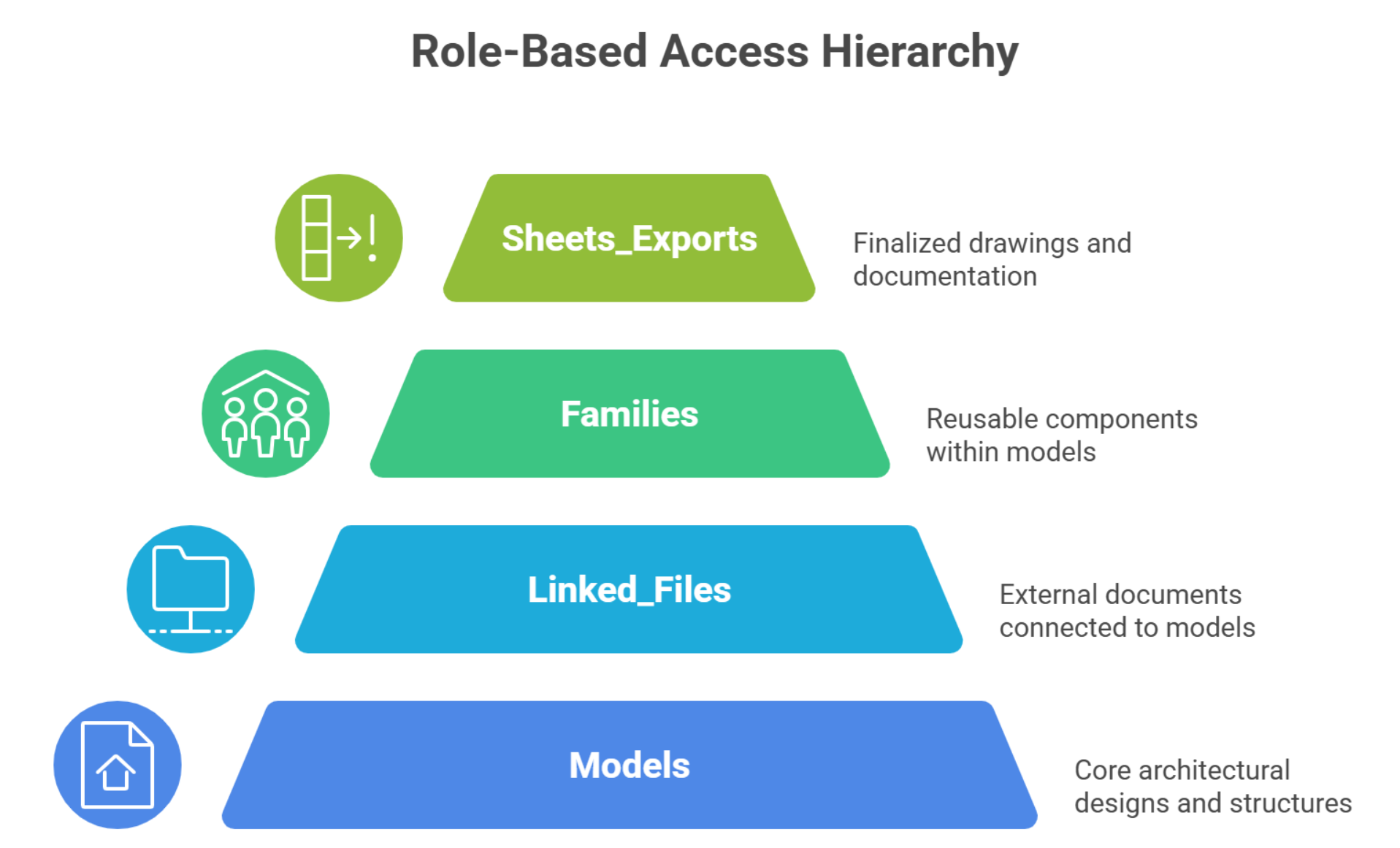
Why VPN alone isn’t enough. A VPN secures traffic but still leaves you with file-based worksharing over a WAN, which Autodesk warns can be fragile for central models.
Why a cloud folder alone isn’t secure. Generic sync tools make it easy to share, but central Revit models are not supported via consumer sync or Desktop Connector; Autodesk documents this explicitly to prevent corruption and version conflicts.
Choose both for revit cloud worksharing vs vpn. When paired together, they form the ideal solution:
This balance is critical in AEC projects where structural, MEP, and architectural models constantly interact.
Here’s a straightforward checklist to get your revit vpn cloud folder setup ready quickly:
Not all VPNs are equal. Choosing the right one depends on your IT maturity and project size:
Pro Tip: Always enable Multi-Factor Authentication (MFA) for VPN accounts to comply with ISO 19650 data security requirements.
Once you’ve chosen the VPN:
Your VPN only solves security; file sync is just as important. Pick the right cloud solution:
Warning: Avoid personal Dropbox or Google Drive accounts. They lack enterprise-grade versioning and audit trails required for AEC compliance.
A clean folder hierarchy prevents chaos down the line. Recommended structure:
Apply permission templates so architects, engineers, and consultants only see what’s relevant.
Pro Tip: Always verify that lock files (.slog, .dat) sync properly; broken locks can cause overwriting issues in shared models.
Run performance checks before rollout:
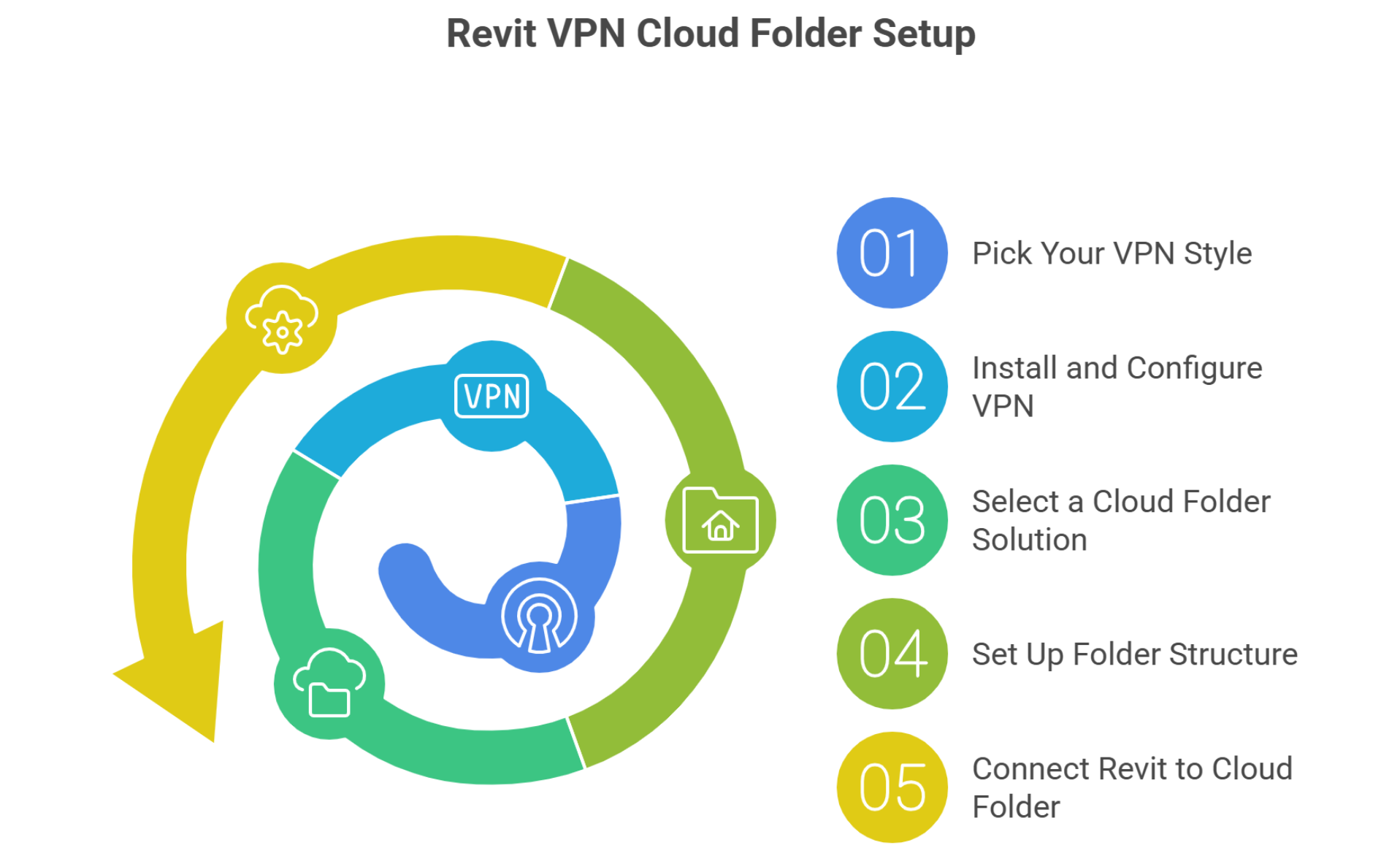
Even the best cloud setups fail sometimes. Protect yourself:
Move beyond “VPN + shared folder” when you have multi-office, multi-discipline teams changing the model at the same time. Autodesk states that file-based worksharing is not designed for use on a WAN; it’s for LAN environments (Autodesk Support, 2023).
Firms should see VPN + cloud folder setups as a launchpad. For large distributed projects, ACC/BIM Collaborate Pro becomes the long-term solution.
Standardize, then automate. Construction pros spend ~35% of their weekly time on non-productive tasks like looking for information, conflict resolution, and rework (Autodesk + FMI “Construction Disconnected”).
These small tweaks save hours of IT support and keep project teams focused on design, not tech hurdles.
DIY setups work for small projects, but warning signs tell you it’s time to bring in specialists:
Why this matters financially: Bad data and miscommunication drive rework. Multiple Autodesk/FMI studies report double-digit shares of rework tied to poor information flow and quantify global waste (e.g., ~$88.69B) from bad data (Autodesk Digital Builder round-up, 2025).

At Remote AE, we don’t just provide generic IT support; we deliver AEC-specific expertise:
For firms scaling across multiple projects and regions, Remote AE becomes an extension of your project delivery team.
A proper Revit VPN cloud folder setup keeps your central models secure, fast, and reliable. But the wrong approach leads to lag, sync issues, and wasted hours. Remote AE helps provide AEC teams that configure VPNs (WireGuard, AWS, Azure) and cloud solutions like OneDrive, Dropbox, or BIM Collaborate Pro, with folder structures and support tailored for Revit Worksharing. Talk to Remote AE today to deploy secure, efficient Revit workflows so your team can focus on design, not file management.
Not recommended. Revit’s worksharing relies on constant file communication, and VPN latency often leads to sync conflicts and corrupted models.
No. Cloud-sync tools like OneDrive and Dropbox are not designed for central Revit models. They can be used for families, templates, or backups, but not live worksharing.
For small setups, WireGuard is the quickest to deploy. Larger teams often use AWS Client VPN or Azure VPN for managed scalability and integrations.
Yes, if you want multi-user cloud worksharing. BIM Collaborate Pro enables teams to co-author Revit models in Autodesk Construction Cloud or BIM 360 without VPN hassles.
Revit models are “chatty” over SMB (lots of small file requests). Add WAN latency and sync conflicts, and performance drops. This is why Autodesk recommends BIM Collaborate Pro for distributed teams.
Other articles you may like: