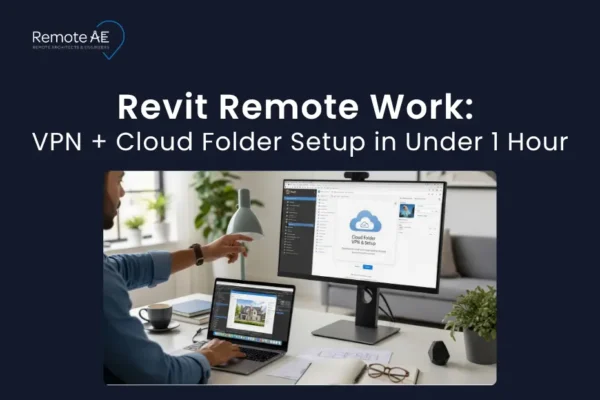
Week one sets the tone for speed and quality. Strong onboarding lifts time-to-proficiency and engagement; research links better onboarding to faster ramp and retention (Brandon Hall Group; HBR, 2024). Hybrid work is now standard, so remote hires must align on tools, permissions, and clear async habits from day one (Gallup, 2025). This guide outlines a practical blueprint for remote engineering assistant onboarding, including a day-by-day checklist, key software setup, and alignment with project standards like ISO 19650. Even if you’re bringing in a BIM 360 assistant or a Procore-savvy project coordinator, the goal is the same: create clarity, ensure secure access, and get early deliverables out the door.
New remote hires succeed when expectations, access, and feedback loops are clear. Teams that structure onboarding improve ramp speed and reduce early rework driven by poor data and miscommunication in AEC workflows (Autodesk/FMI). Set the bar early: ownership, deliverables, and where the “single source of truth” lives. Remote engineers who go through a structured onboarding program ramp up nearly 62% faster than peers onboarded informally (McKinsey, 2023).
By Day 5, a well-prepared assistant should have:
A structured onboarding plan prevents assistants from sitting idle while waiting for permissions, avoiding one of the most common onboarding pitfalls.
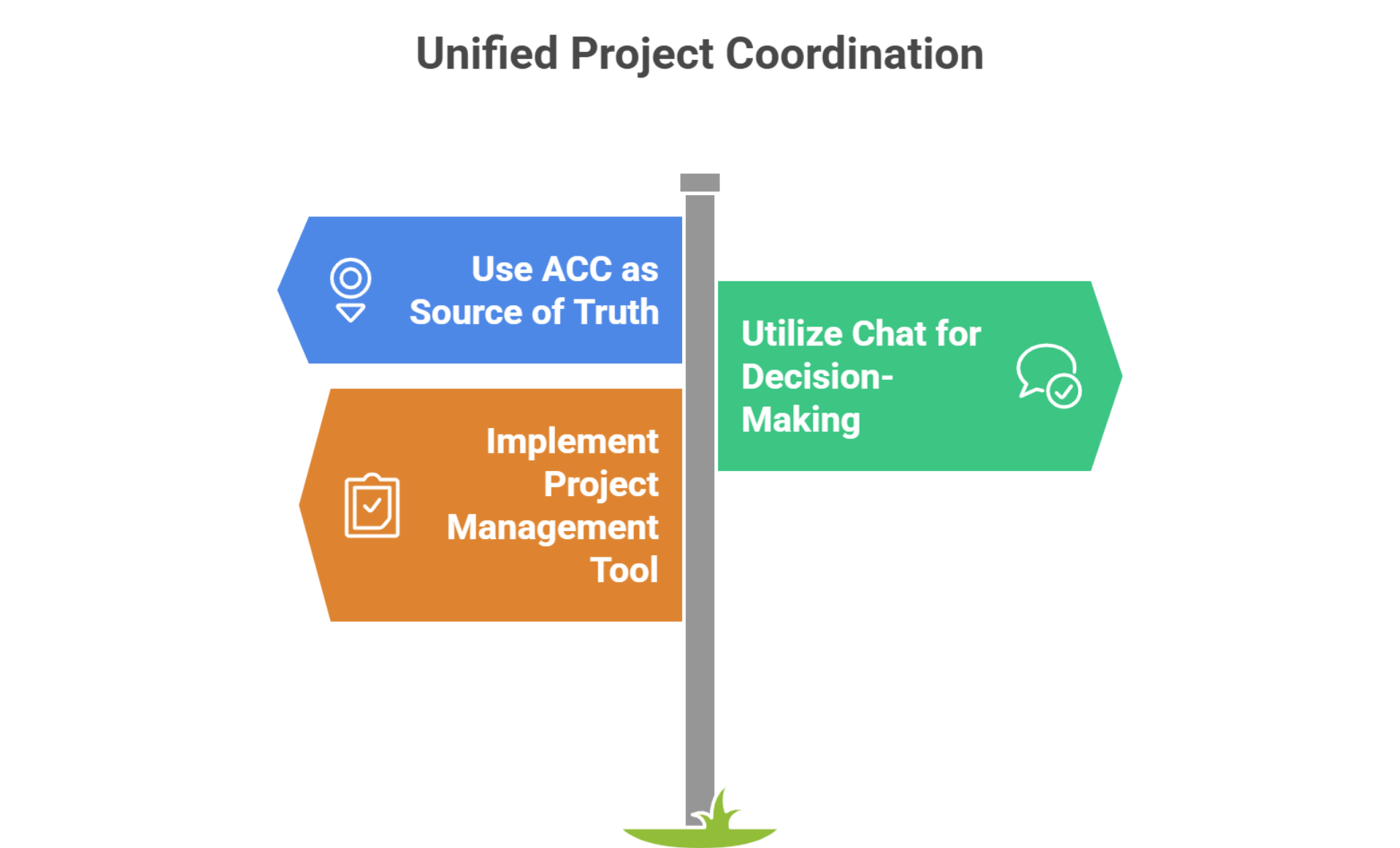
Define expectations early. Make the assistant’s role crystal clear from the start, in case they’re supporting drafting, model clean-ups in Revit, or project admin in Procore. Job scope, deliverables, and reporting lines should be written into the onboarding packet. Companies with a clear AEC remote assistant onboarding plan see 54% fewer technical staff leaving within the first year (Deloitte, 2024)
Introduce tools. New hires should receive guided walkthroughs of:
Create a project brief. Summarize project goals, stakeholders, and deadlines. For AEC projects following ISO 19650, include Employer’s Information Requirements (EIR) and a Common Data Environment (CDE) overview.
Clear communication is just as important as tool access. Remote engineering assistants need structured touchpoints:
Assistants who know exactly when and how to escalate issues, such as logging an RFI in Procore versus flagging it in Slack, become assets faster.

Here’s the first-week checklist for remote engineering assistants:
Goals before start: no lockouts on Day 1. Before Day 1 even begins, preboarding sets the stage. The assistant should:
This prevents wasted time during Week 1 due to permission gaps or security issues.
Day 1 is about orientation and environmental readiness:
Afternoon micro-deliverable.
Outcome: Environment verified + 1st artifact delivered.
By mid-week, assistants should start engaging with the core project platforms:
Hands-on exercises.
Outcome: The assistant demonstrates platform literacy and leaves an auditable trail.
Day 4 centers on standards and process discipline:
Hands-on: Have the assistant rename two views/sheets to your pattern, update title-block parameters, and document the change in the CDE with a link. ISO-aligned naming reduces search time and rework in distributed teams (BSI/ISO 19650 link above).
Outcome: Assistant can apply your standards and prove it with a small, reviewed change.
A structured onboarding plan works best when new hires ship tangible results in their first week. For remote engineering assistant onboarding, this means assigning tasks that build confidence while reinforcing tool proficiency.
Low-Risk Starter Tasks
Collaboration Exercises
New assistants should also join controlled exercises with the internal team. Examples include:
KPI baseline.
| Day | Focus Area | Key Tasks |
| Day 0 (Preboarding) | Security & Access | Set up Autodesk ACC/BIM 360, Procore, Slack/Teams. Configure SSO, VPN, and MFA. Sign NDA + project brief. |
| Day 1 | Kickoff & Setup | Team introductions, verify tool access, assign first micro-deliverable. |
| Day 2-3 | Tool Proficiency (Procore + ACC) | Apply permission templates, confirm folder rights, and align with CDE etiquette. |
| Day 4 | Standards & Processes | Review ISO 19650, BEP, EIR. Train on file naming conventions & issue tracking. |
| Day 5 | Starter Tasks & Review | Execute sample tasks (RFI logs, sheet QA, drafting). Hold a feedback review. |
Every AEC firm operates within a framework of standards. By Week 1, remote engineering assistants should:
Example: An architectural assistant working remotely must align models with LEED or local building codes, ensuring that submitted Revit drawings meet both sustainability and regulatory standards.
Use Kanban boards for clarity and a simple urgent/important frame to keep focus.
Trust is a cornerstone in distributed AEC teams:
By the end of week one, every remote engineering assistant should complete a structured check-in. This isn’t just about performance, it’s about alignment. The review should cover:
Agile practice shows that short, regular retrospectives improve delivery by catching small issues early.
Alt: Retro card shows wins, improvements, actions with KPI sparklines for the week.
Remote AE reduces the trial-and-error of remote engineering assistant onboarding. Our process?
This saves managers hours while giving assistants a clear first-week runway.
Remote AE helps AEC firms staff, onboard, and train assistants skilled in Autodesk Construction Cloud, BIM 360, and Procore. From first-week checklists to long-term productivity, we handle the process so your team can focus on delivery. Contact Remote AE today to set up your onboarding strategy and build a reliable remote workforce.
Finish access setup, read the BEP/EIR, and confirm folder paths and naming. Push a small test deliverable (one sheet or markup set). Join daily stand-ups. Document a short SOP for redlines, file handoffs, and issue logging.
Project-level Standard on Drawings, Submittals (create/forward but not close), RFIs (create/respond to own), Documents (read/write in working folders), Photos, and Observations. Read-only on Specifications and Schedule. No access to Financials, Directory admin, or Company tools.
Add the user to the Account and Project. Assign a named license, a role, and a permission set per folder (least privilege). Require MFA. Place the assistant’s company in the project and restrict it to the needed WIP/Shared areas.
Usually, minutes once the user verifies their Autodesk ID. Some community reports note delays until license sync or email domain allow-listing. If access is still pending after 1–2 hours, confirm license assignment, resend the invite, and check spam/firewall rules.
EIR (Employer’s Information Requirements), BEP (BIM Execution Plan), TIDP/MIDP, CDE state gates (WIP, Shared, Published, Archived), and the naming schema (container, number, revision, status).
Signed NDA, MFA, and VPN. Least-privilege folder permissions, device encryption, and weekly audit-log reviews. Keep external users read-only until onboarding is complete. No personal cloud drives; use the project CDE only.
Other articles you may like: